What VPNs currently work in China in macOS devices?
In today’s digital worlds, internet privacy and unrestricted access have become essential specially in China for foreigners while visiting China for Study, Work, Business trip, the biggest challenges is accessing international
social media apps. Platforms like WhatsApp, Instagram, Facebook, and even some work
tools are blocked. This makes it difficult to stay in touch with family or manage business smoothly.
The solution is a VPN, but the real question is:
• Which VPN works in macOS device in China?
After years of trial and error, I’ve found the answer: ClashX Meta, ClashX Pro.
I’ve been using ClashX on macOS, and it has never disappointed me. The only difficulty most beginners face is during the first-time configuration. Once you get it set up, using it becomes simple and reliable.
That’s why I created this complete step-by-step guide:
• 📥 Official download links (safe & updated)
• 🖼️ Screenshots for every step
• 🎥 YouTube video tutorial so you can follow along easily
Step 1.
Open the link given below Using your windows browser or chrome and scroll down to find same links
to download the latest version of ClashX App from official Website.
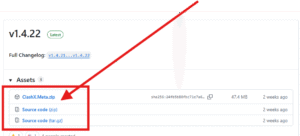
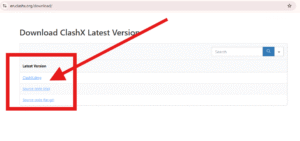
By clicking on provided link, you will be able to download in your MacOS, if you can’t download, try to download in your phone by opening these links and transfer ClashX file to your macOS & install.
How to Install ClashX in your macOS?
Install the Application
- Double-click the
.zipfile. It will extract/unzip the application - Double-click
ClashX Meta / Pro
Allow ClashX to run on your MacOS
If you encounter a warning stating that the app cannot be opened because Apple cannot check it for malicious software, follow these steps:
- Go to System Settings > Privacy & Security.
- Click “Open Anyway” next to the warning about ClashX.
- Confirm by clicking “Open” in the subsequent dialog.
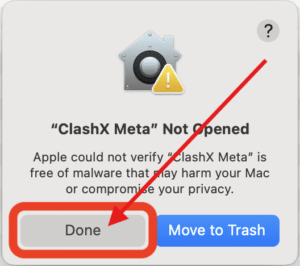
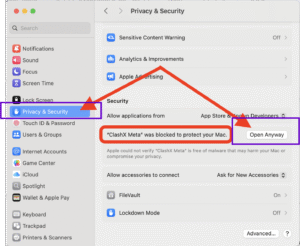
-
Open
ClashX -
Upon first launch, the app may prompt you to install a helper tool to manage system proxy settings.Click “Install” and provide your administrator password when prompted.
Step 2.
After confirmation of installation , You will need to contact me on WeChat ( hk901338 ) or on WhatsApp ( +4407355218022 ) & Provide me your Gmail & confirm your subscription Plan provided in main page .
Step 3.
As i will subscribe package for you, I will send subscription link like this:
( https://*******.com/pokemon?token=cd5ce5787e5848e52f28005126df+***5 )
and screenshot proof like given below.
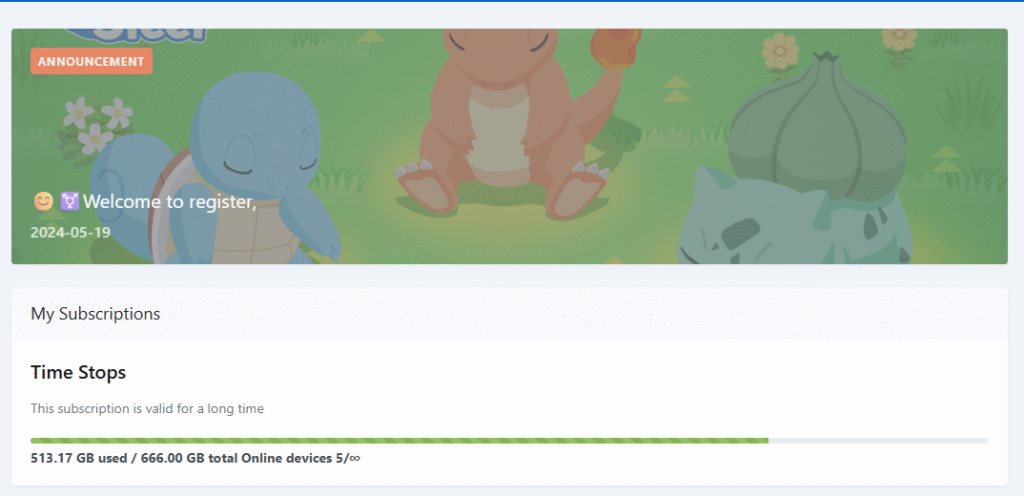
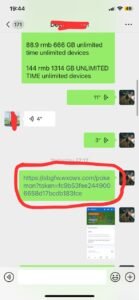
step 4.
Copy that provided link from WeChat or WhatsApp & open your ClashX VPN , Please note your system proxy must be set to off in dashboard as shown below.
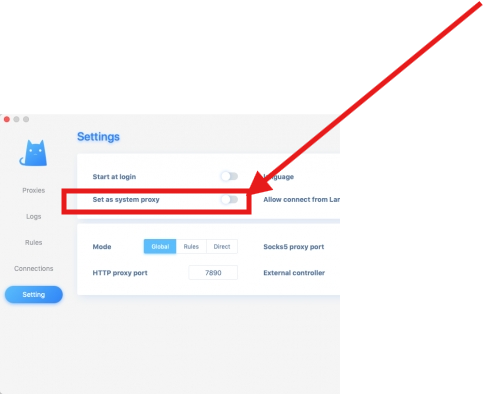
step 5.
You will find the ClashX icon (a clashX logo) in the menu bar (top of the screen).
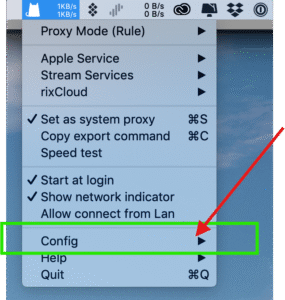
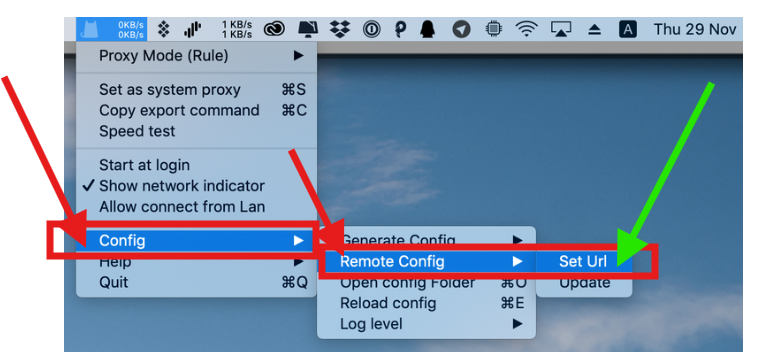
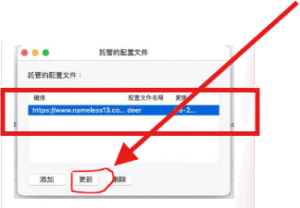
Step 6.
-
Click
Benchmarkand then select a server with a number next to it -
Make sure
Proxy Modeis set toRule, and selectSet as system proxy ( Country server )
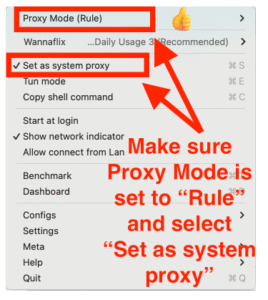
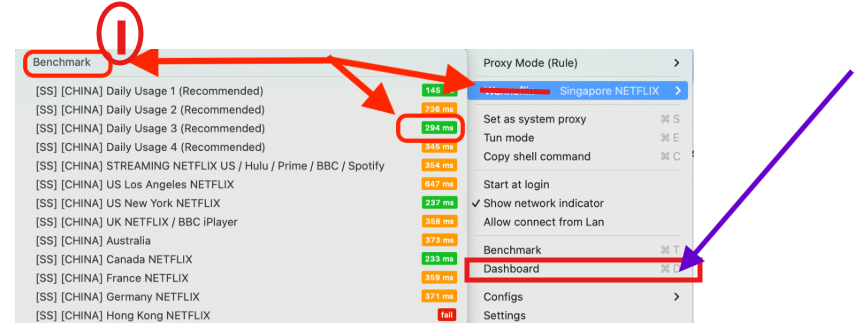
Open ClashX dashboard , go to settings and turn on System Proxy
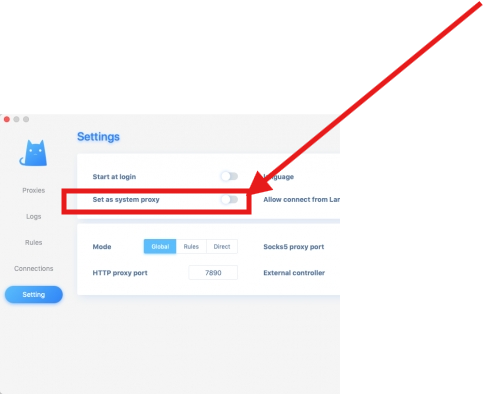
Step 10.
Now you are done. Choose server which you want to use , note that server with less ms have higher speed.
Note: If you can’t download directly, Kindly contact me on WeChat & I will send you file which you can install and remaining steps will be same.
👉 By the end of this guide, you’ll have Clash for Windows fully installed and working — and you’ll never struggle to connect with your family or manage your online work again.
Complete guide for Clash for Windows Complete guide for Clash Android
Complete guide for Shadowrocket VPN for IPhone
