What VPNs currently work in China in Android devices?
clash for android中文 VPN allows you get access to foreign Apps including
- ChatGpt
- Netflix
- TikTok
- Youtube
- FB & Instagram
- Google Chrome and much more.
After years of trial and error, I’ve found the answer: Clash for Android.
I’ve been using Clash for the past three years on my Android Device, and it has
never disappointed me. The only difficulty most beginners face is during the
first-time configuration. Once you get it set up, using it becomes simple and reliable.
That’s why I created this complete step-by-step guide:
• 📥 Official download links (safe & updated)
• 🖼️ Screenshots for every step
• 🎥 YouTube video tutorial so you can follow along easily
Is Clash For Android free or Paid ?
Yes, Clash for Android APP is free to download but getting access to multiple servers is paid.
How to Download & install Clash for android and How to use it ?
I will guide you in few steps , so it should be easy for you to set up easily.
Watch video in English
Watch Video in Urdu
Step 1.
Open the link given below Using your browser or chrome and scroll down to find same links
to download the latest version of Clash for Android App from official Website.
Clashforwindows.org link Download Clash for Android
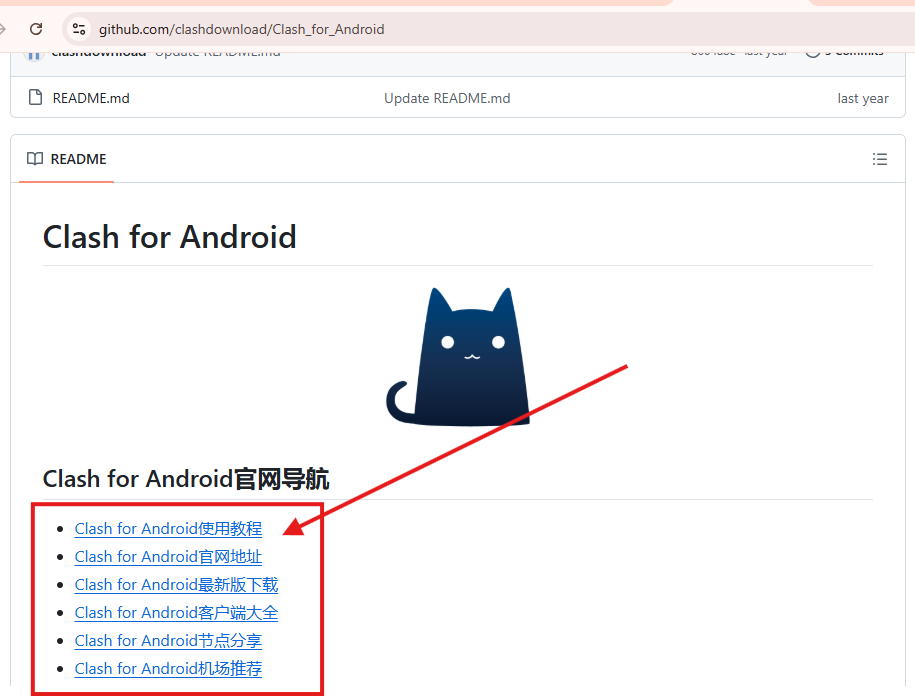
Github link: Download Clash for Android
Step 2.
After installation , You will see Clash for Android dashboard interface as image shown below.
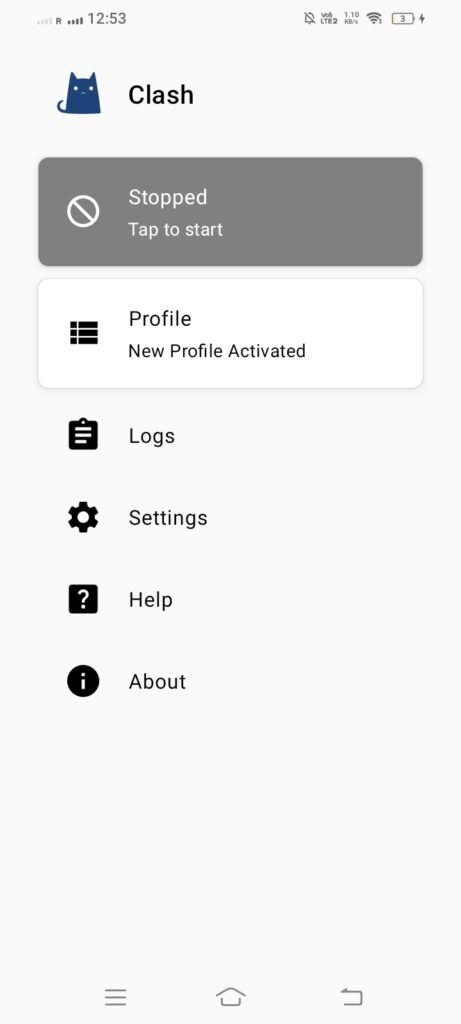
Step 3.
After confirmation of installation , You will need to contact me on WeChat ( hk901338 ) or on WhatsApp ( +4407355218022 ) & Provide me your Gmail & confirm your subscription Plan provided in main page .
Step 4.
As i will subscribe package for you, I will send subscription link like this:
( https://*******.com/pokemon?token=cd5ce5787e5848e52f28005126df+***5 )
and screenshot proof like given below.
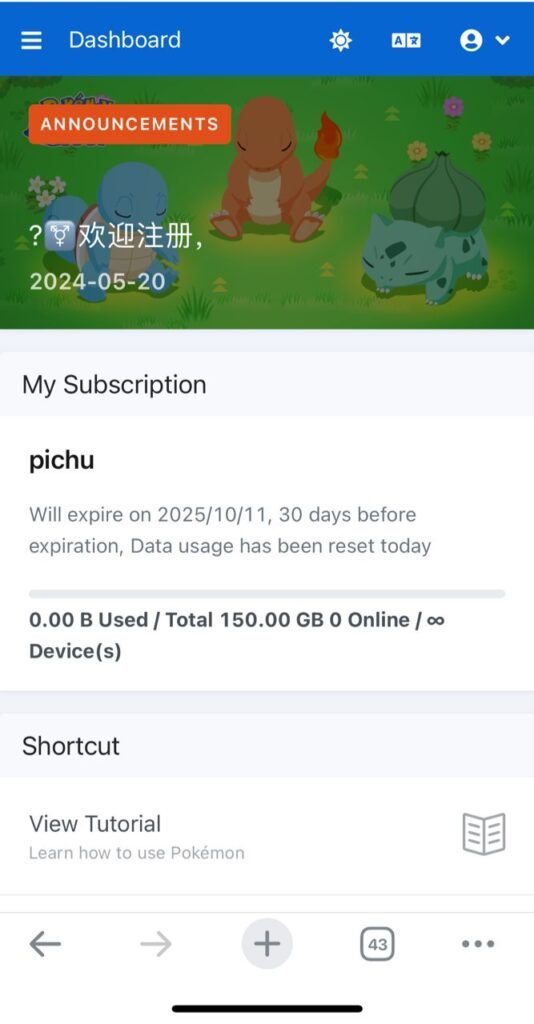
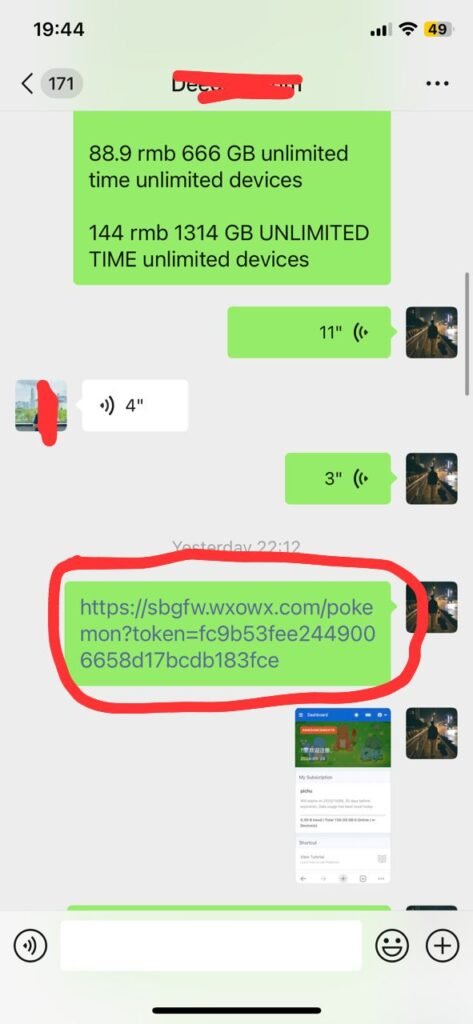
step 5.
Copy that provided link from WeChat or WhatsApp & open your VPN and Click on Profile.
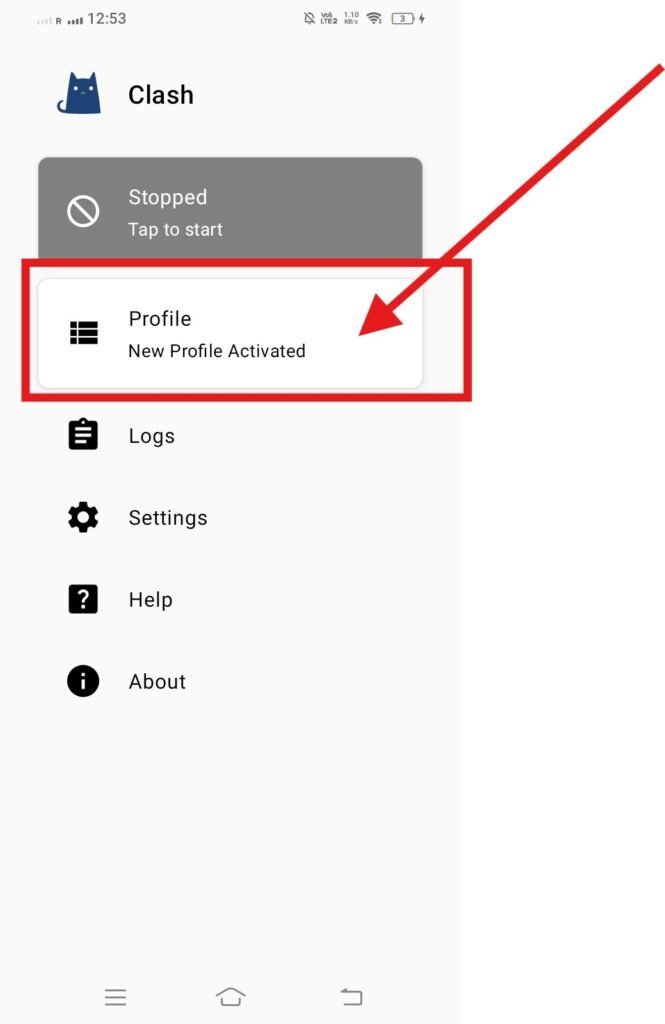
Step 6.
Now you need to click on + icon in upper right corner .
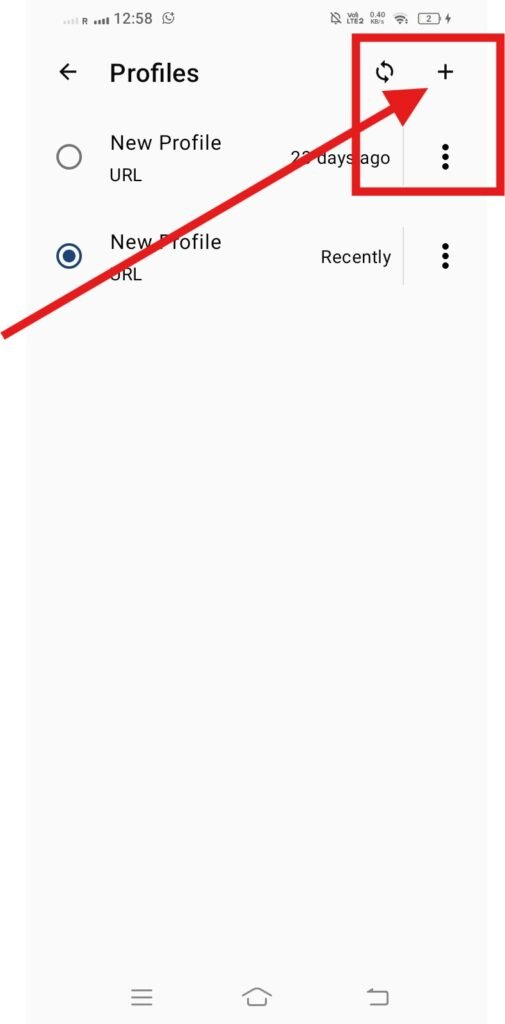
Step 7.
You need to click in URL section and paste that provide link .
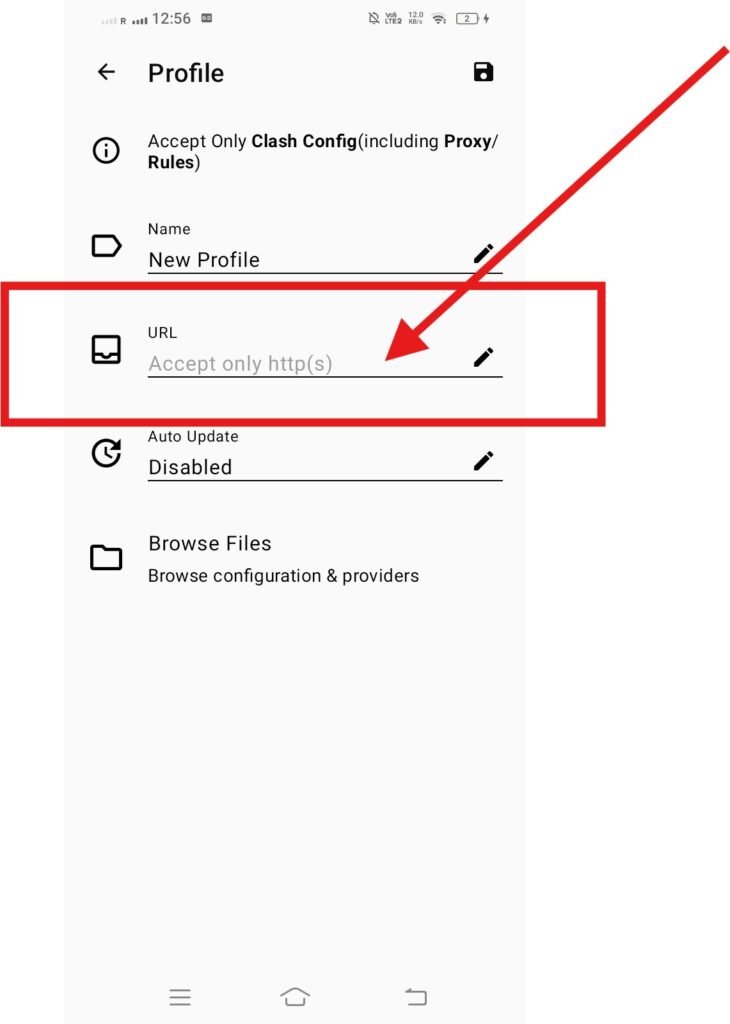
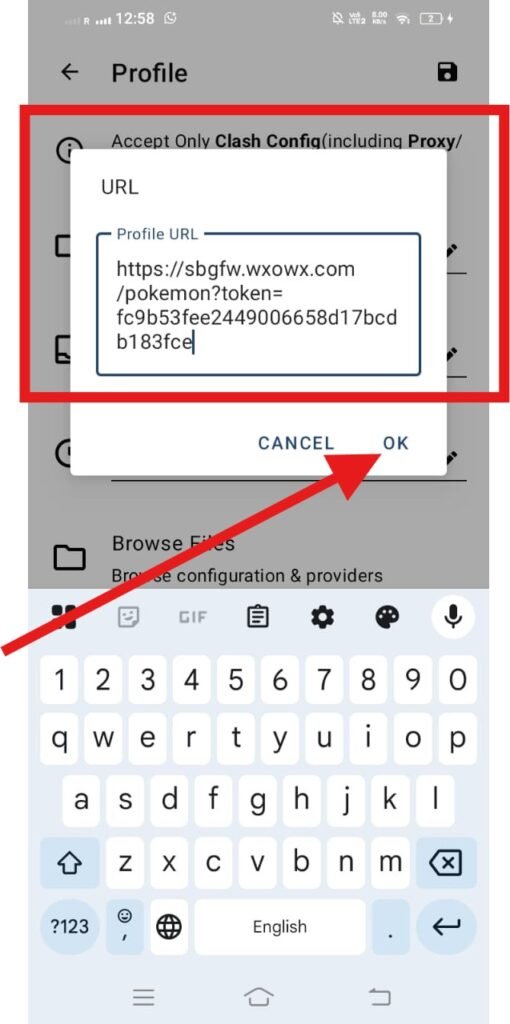
Step 8.
- After Successfully adding subscription link, click on save icon in the upper right corner .
- after saving, click on refresh icon and go back to clash for android dashboard.

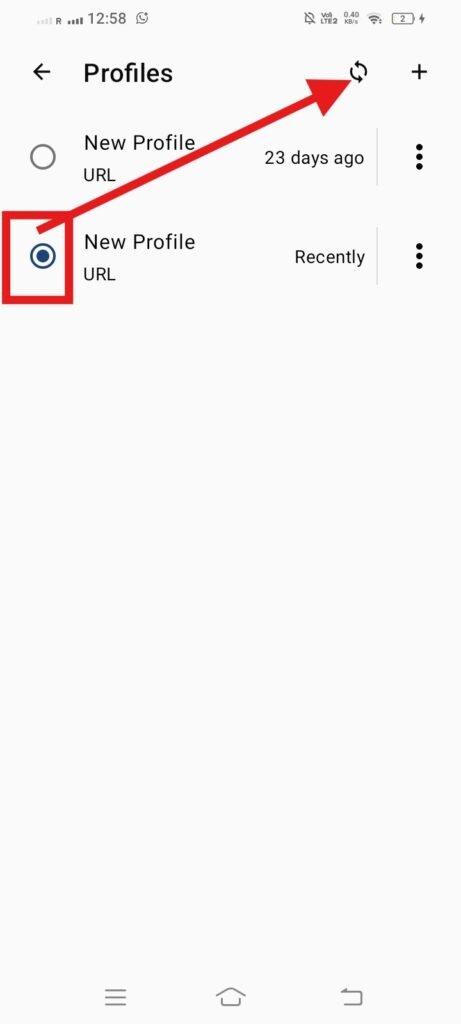
Step 9.
- Turn on your VPN by clicking upper line.
- Now you will see Proxies section in the middle , click on proxies
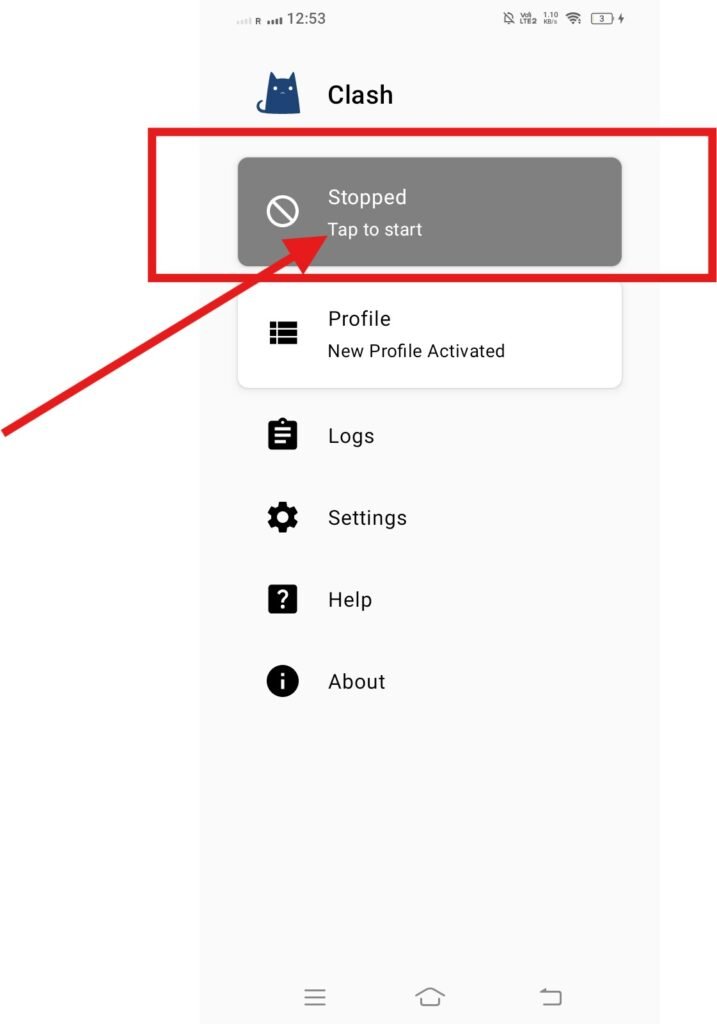
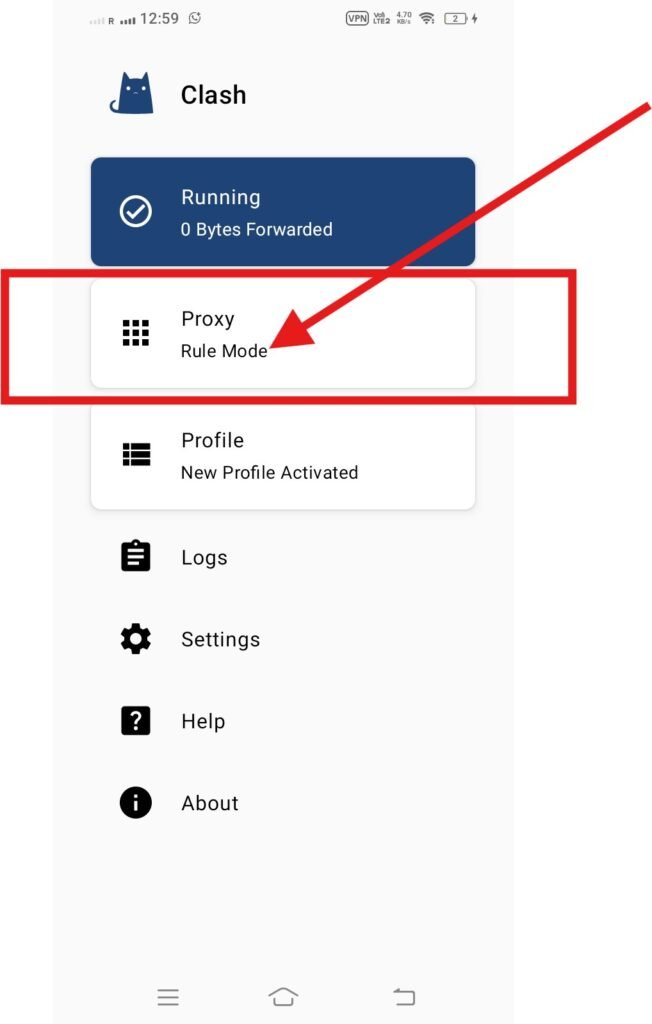
Step 10.
- Now you will see many servers , select any server and click on boost icon and you see each server will show speed in ms.
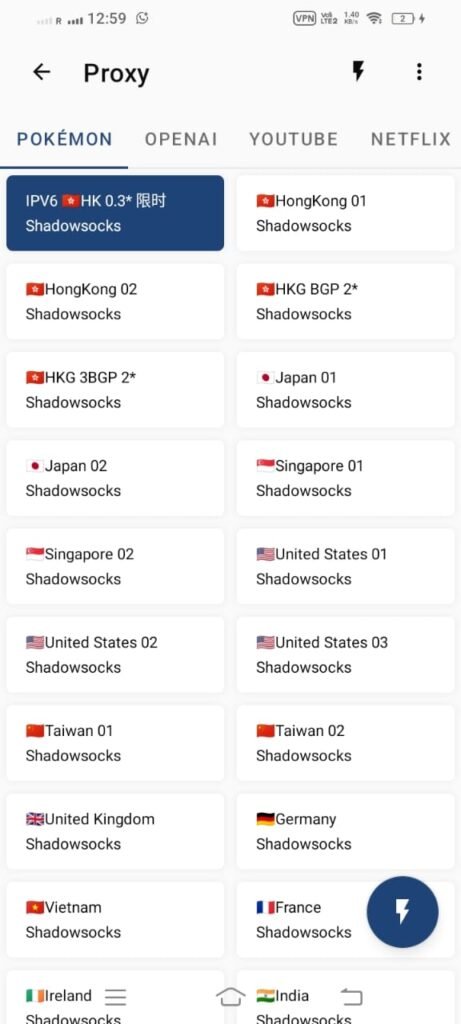
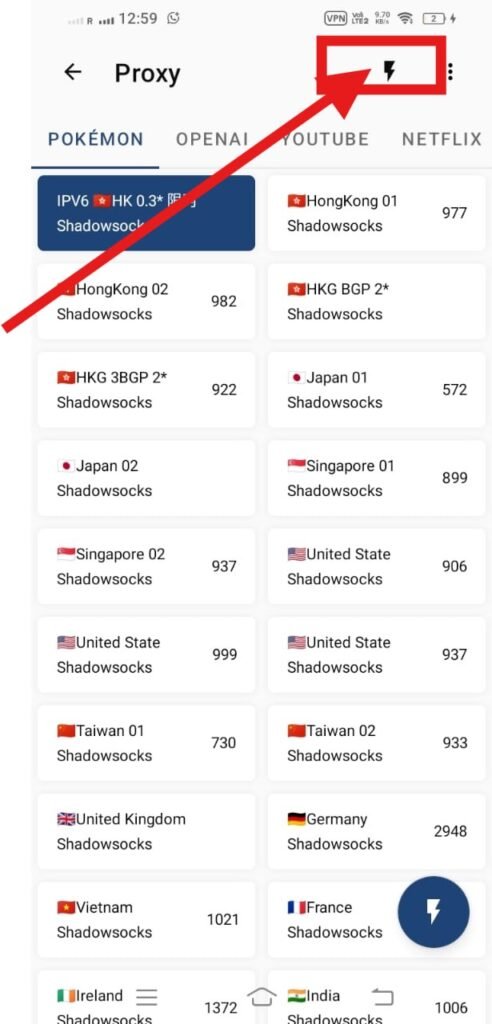
You are ready to to use Clash for android.
Note:
- If you can’t download directly, Kindly contact me on WeChat & I will send you file which you can install and remaining steps will be same.
- if you want to use Clash Meta VPN in your android phone, it has same process
👉 By the end of this guide, you’ll have Clash for Android VPN fully installed and working — and you’ll never struggle to connect with your family or manage your online work again.
If You to setup VPN in your Laptop Windows, here is complete guide , Click now
Complete guide for Clash for Windows Complete guide for ClashX for macOS

Pingback: Clash for Windows: The Best VPN for Foreigners in China - Dr. Kashif